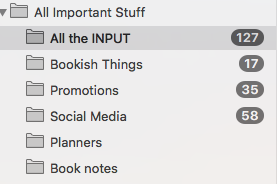I talk about productivity often on this blog and that means I often end up talking about avoiding distractions. I’ve blogged before about taming social media and how I use Hey Focus and block distracting sites when I’m writing. However, one major distraction I haven’t covered before is email. Why? Because I hadn’t figured out how NOT to be distracted by it except to close it and only check it at certain times. But that has some issues if you’re waiting for important emails.
So this is what email distraction usually looks like for me.
*Sits at my computer*
“Okay, before I get started on anything, let me check my email to see if there’s anything urgent I need to take care of.”
Maybe gets one or two emails that need quick action.
Then the pretty, shiny emails stare back at me. Ooh, these books are on sale. Ooh, this is a list of the best planners. Ooh, this is an interesting article about writing. Ooh, Audible’s got 100 books on sale, I should click and scan that list. Ooh, someone’s commented on my facebook post.
Two hours later…no real work has gotten done.
Does this sound familiar to anyone else?
It was getting bad for me. And, worse, it often felt like I was being productive because a lot of what I was reading from my email was educational. If anyone is familiar with the Strengthsfinder personality test, my top two strengths are Learner and Input. This basically means that I want to learn all the things about all the things and want constant input to get my brain going. Those superpowers can be used for good, but they also are the same ones that lead me down the email rabbit hole of click click click.
So, a few months ago, I decided that something needed to change. I wasn’t doing well at avoiding. If I saw it in my inbox, I wanted to click. I knew the only way that has worked for me in the past on other distracting things is the “out of sight, out of mind” approach. I didn’t want to unsubscribe from everything. I do learn things and get inspiration from articles and posts and other people’s newsletters. But I need to control how and when I saw it. Enter the magic of email rules.
Email rules are nothing new, and I’d used them on occasion for minor things, but I’d never looked at them as a way to truly take control of my inbox. Before now, I’ve always relied on organizing by folders—but folders that I used after the fact. Like a receipt would come to my inbox, and I would manually file it away in the receipts folder. That’s not helping with the flow of incoming email.
So I decided to really go after the problem with rules. I set up folders for the main categories of things that come into my inbox. This will be different for everyone, but here are mine.
Categorizing
All the Input - This includes all the non-bookish newsletters, article round ups, the New York Times newsletters, what’s new on Netflix and Hulu, announcements of local concerts and events, the local newspaper’s newsletters, blogs I subscribe to, etc. Basically, all the things I love to read and feed my brain with but that aren’t urgent.
Bookish Things - This includes Daily deal book emails, bookish blogs, newsletters from BookPage, B&N, Audible, BookBub, Goodreads. I separate these out from the input folder because they include time-sensitive deals. So it’s something that I want to check daily, but that I know I need to check at a break time because it will suck up time to scan lists of what’s on sale.
Promotions - This is where all the coupon emails go from stores I’ve subscribed to. Good news is I don’t even have to look at these. They are just stored there in case I find myself in a particular store and need a coupon. I don’t have to be distracted by—oh what is this new thing this store wants me to buy?
Social Media - This is where all the facebook and other social media notifications go. This is also one that used to clutter up my inbox, but now I barely have to look at. And it’s an easy “select all” and “delete” at the end of the week.
Planners - Because I’m a planner nerd, I separate out the emails from all the planner companies into one folder.
Book Notes - I used the Pensieve app to send quick notes to myself when I get an idea about my book and am away from my computer. So this one is more a storage system than avoidance distraction.
How does this work?
You set up all your rules in your email system. I’m sure every program is a little different, but this is what it looks like in Apple Mail. This will take a while because you’re tackling your whole inbox. Bring snacks. You’re going to have to go through and see exactly what you’re getting, what address it comes from, and what folder you want to auto-send it to. Then you set up your rules and just start adding all those addresses. If you are using apple mail, if you highlight an email, click Mail—>Preferences—>Rules it will auto-populate the email address when you start a rule or add to an existing one, which makes things quicker.
This is what my rule looks like for the Bookish Things folder:
This can feel like a painstaking process, but once you get through the tedium of it, you’re all set. When your emails comes in, it will automatically sort into these folders. So you never have to see it until you click on that folder. All you will get in your main inbox are the emails that you want to see or need to see. I’ve kept my main inbox to where I get emails from my family, my publisher, my editor, my agent, my kid’s school, and emails from my website. Also, any emails from new sources will land there as well.
How has this new system changed things?
I can’t explain how big of a difference this has made for me. It truly is an out of sight, out of mind solution for me. I see the little numbers of new emails in those folders in the morning, but I KNOW they aren’t urgent, so I don’t have to check those folders “just in case”. I know I can leave them alone, and they will be waiting when I get time to take a break. It also gives me comfort that I’m not missing anything important in my main inbox because I can leave that box open.
And maintenance on this system is easy because when you get a new email from a company or sign up for a new newsletter, you just have to click and add it to an already existing rule. Done. The folders and rules even work on my phone, which is amazing. It’s email magic. : )
So, if you find yourself getting lost in the black hole of email during the day, maybe give this a try. It’s nice to sit down in the morning and not have a giant pile of email to sort through. You can take care of what you need to take care of and then move on.
Anyone else sucked in by the email beast? What do you do to tame it? What would your folders be named?
Other posts on Distraction:
7 Things to Reduce Distractions and Increase Focus